How to Install Windows 8 on VMware Workstation
How to Install Windows 8 on VMware Workstation | Install Windows 8 in Virtual Machine
By Kwame Last updated October 16, 2019
Here is the brief tutorial on installing Windows 8 on VMware Workstation.
It is better to install Windows 8 virtually before installing on the PC.
Any way this is only developer preview not retail version, so install on
VMware Workstation and try the features virtually.
Here i used VMware Workstation 8, I have no idea whether Windows 8
will install on VMware Workstation 7. I am going diretcly to steps to
follow for installing Windows 8 on VMware Workstation.
Step 1: Select New Virtual Machine from File menu.
Step 2: Click Next on the New Virtual Machine Wizard.
Step 3: Select I will install operating system later and Click Next.
Step 4: Select Guest Operating system = Microsoft Windows, Version = Windows 7 and Click Next to Continue.
Step 5: Type your Virtual Machine Name and Browse for the Storage location, click Next.
Step 6: Specify the Virtual disk storage capacity and Click Next.
Step 7: In the Next window, click on Customize Hardware.
Step 8: Click on CD/DVD and Browse for the ISO image (Here i used ISO image). Click Close button.
Step 9: Click Finish.
Step 10: Click on Power on this Virtual Machine to power on the Windows 8 VM.
That’s all! The Virtual machine will start boot from ISO image.
So the installation will start to initialize automatically.
Installation of Windows 8 on VMware Workstation is same like
The installation of Windows 8 on PC.
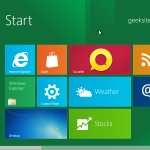


0 Comments:
Post a Comment
Subscribe to Post Comments [Atom]
<< Home